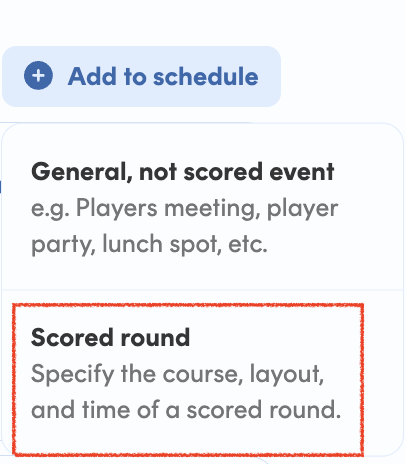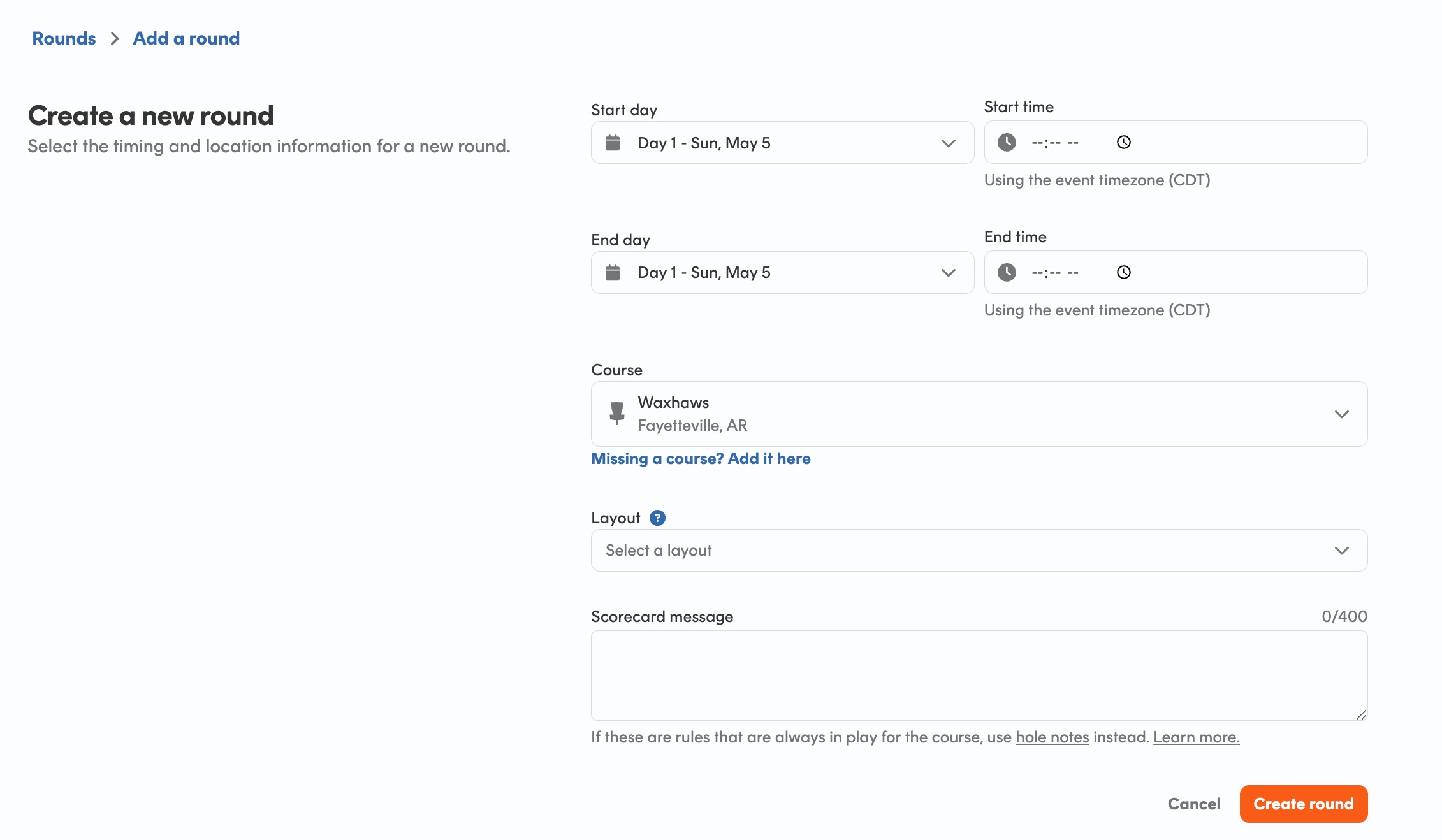Setting up rounds for my event
Print
Modified on: Sun, 5 May, 2024 at 10:08 AM
Once you have elected to use UDisc for scoring your event, you will be able to create your rounds.
1. In your Event Manage Tools, select the Rounds tab.
You can also add a round from the Schedule tab by selecting + Add to schedule -> Scored round. Tap General, not scored event to add other none-scored parts of your event to the schedule, e.g. players meeting!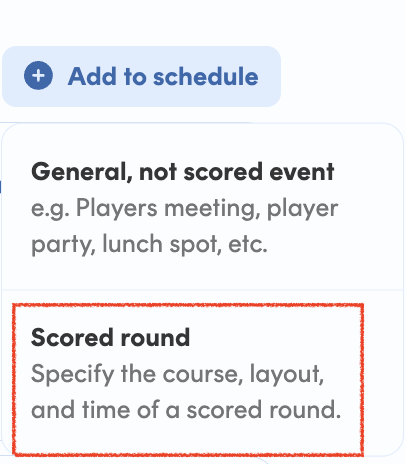
2. From the Rounds tab, click Add a Round in the top right.
3. Set the date, start time, course, and layout, then click Create Round.
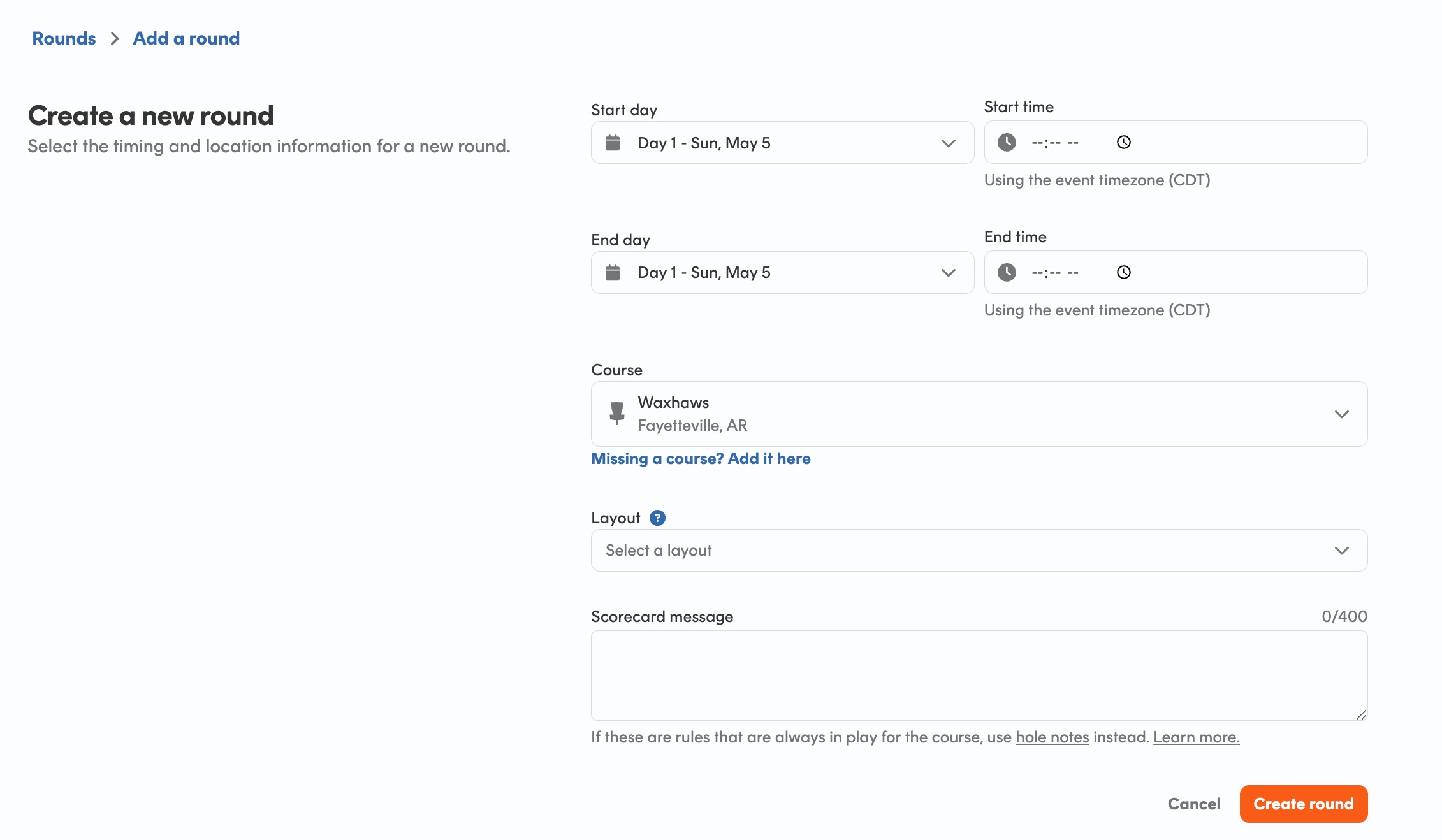
4. Repeat the process for the number of rounds being played during your event.
Want more assistance or tips from fellow tournament directors? Check out our Community Forum here!
As always, never hesitate to contact us at help@udisc.com if there is anything else we can do to help.
Did you find it helpful?
Yes
No
Send feedback Sorry we couldn't be helpful. Help us improve this article with your feedback.